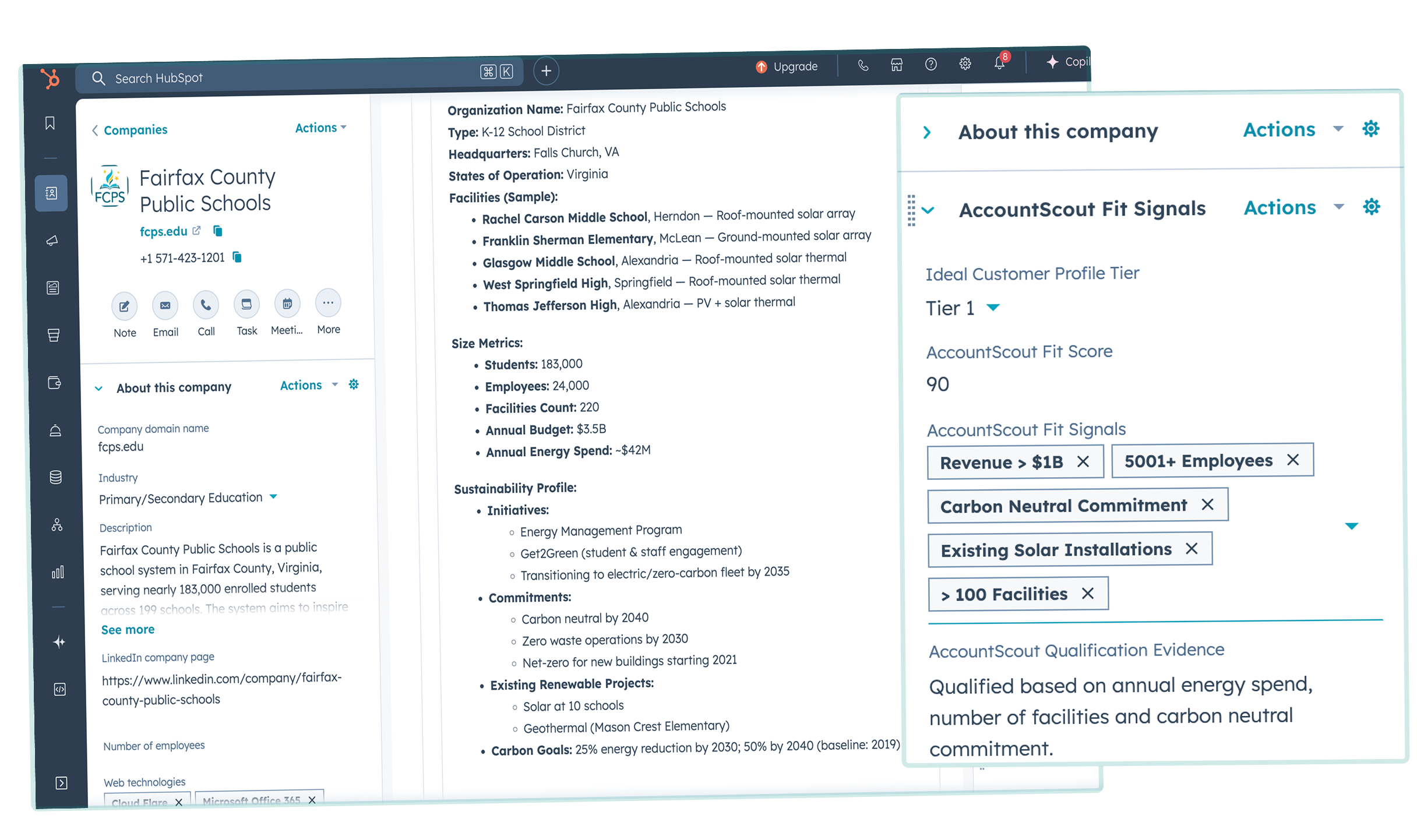HubSpot Setup Guide
Getting Started with AccountScout
A comprehensive guide to installing and using AccountScout with HubSpot.
Last updated on October 2nd, 2025
AccountScout enriches over 20 company properties with accurate, up-to-date information. 500 company enrichments are included for free each month.
As you add new companies to HubSpot they will be automatically enriched. You can also use HubSpot's UI cards to manually enrich existing companies and workflow actions for more flexible enrichment.
In this guide we'll cover:
- Installing the AccountScout app in HubSpot
- How AccountScout works with HubSpot
- Adding cards to your HubSpot company records
- Workflow actions for automated enrichment (paid feature)
- Enrich Company action
- Enrich Contact action
- Custom Industry mapping
- Research Company action
- Test Company Domain action
- Enhanced enrichment features
Let's get started!
Installing the AccountScout HubSpot App
- Navigate to the AccountScout website and request an invite if you don't already have an account
- Once approved, click on the installation link in your invite email which will direct you to HubSpot's app marketplace
- After you confirm your HubSpot login information, you'll be able to select the instance you want to connect. Select Choose Account to continue
- Review the requested permissions. At minimum, AccountScout needs permissions to view and edit HubSpot company properties
- Select Connect app to finish authentication!
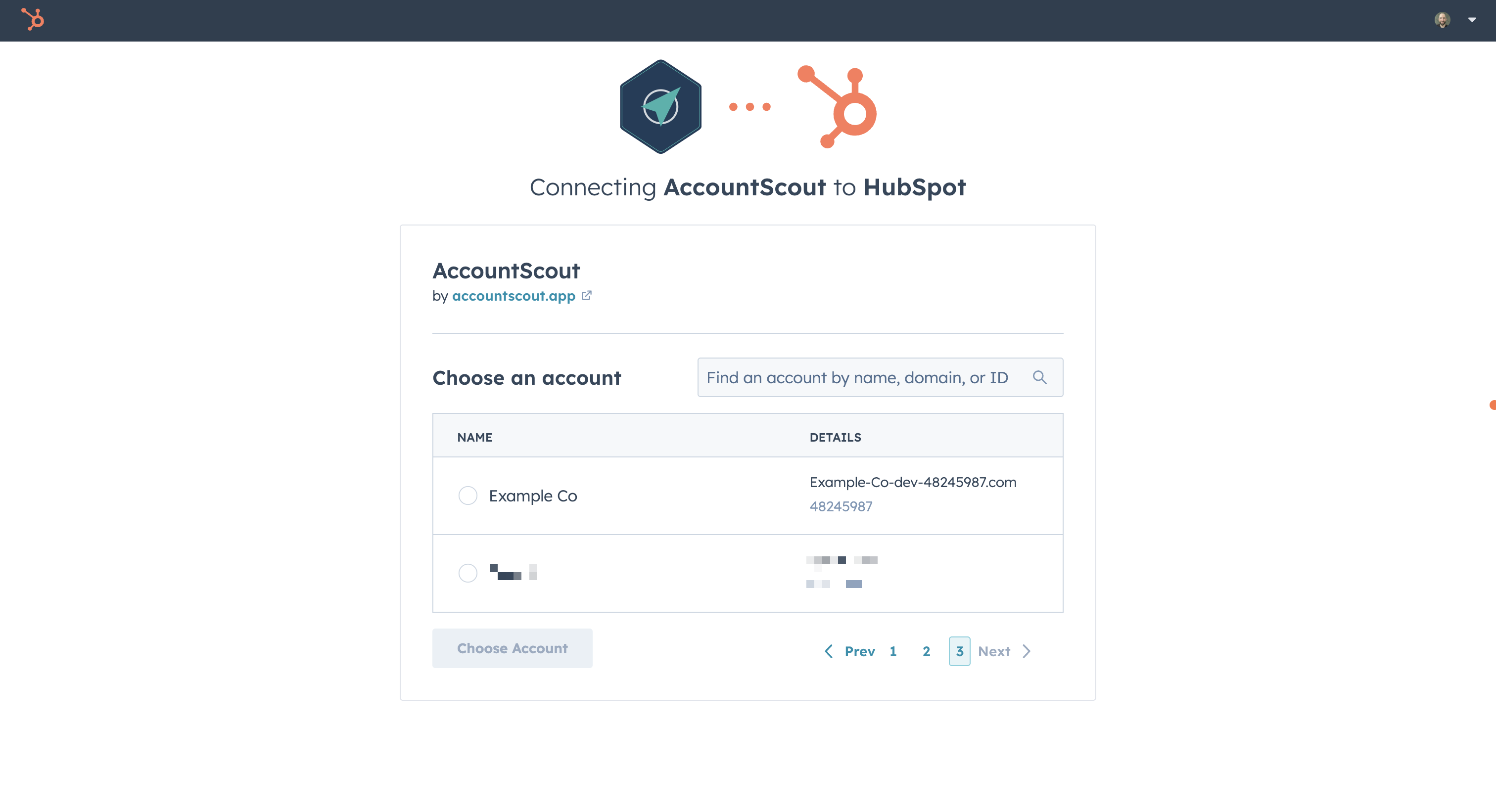
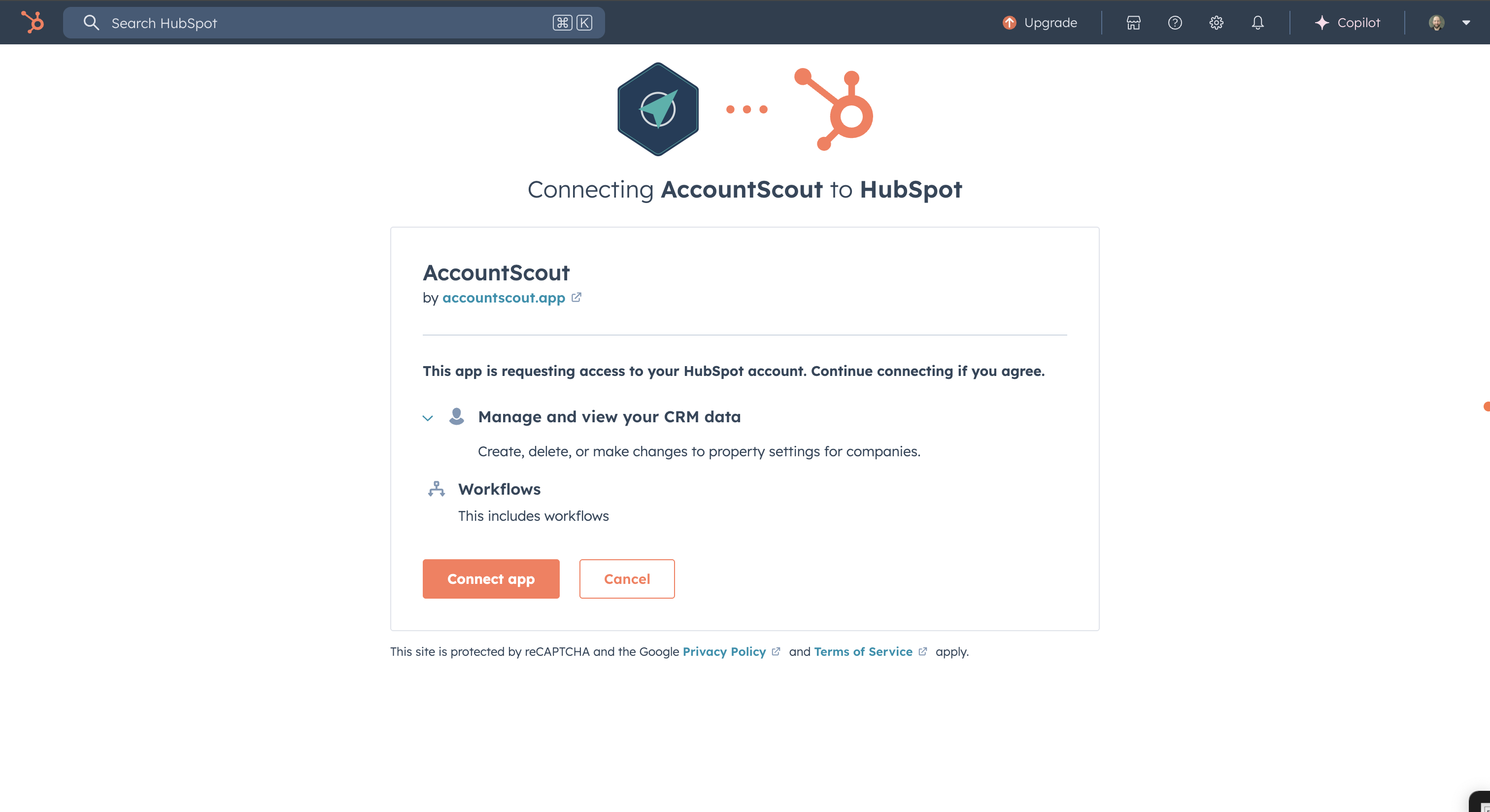
You’ll be able to navigate directly to the AccountScout connected app settings page inside HubSpot when the connection is successfully configured.
Using AccountScout with HubSpot
Automatic Enrichment for New Companies
Once installed, AccountScout automatically enriches any new company record created in your HubSpot CRM. This happens without any manual intervention required.
When a new company is created, AccountScout will:
- Detect the new company creation
- Fetch enriched data for that company
- Populate up to 22 standard HubSpot company properties with the enriched data
Manual Enrichment for Existing Companies
For companies that existed in your CRM before installing AccountScout:
- Navigate to any company record in HubSpot
- Locate the AccountScout card in the center panel (see setup details below)
-
Click the "Enrich" button to trigger a manual enrichment for that specific company
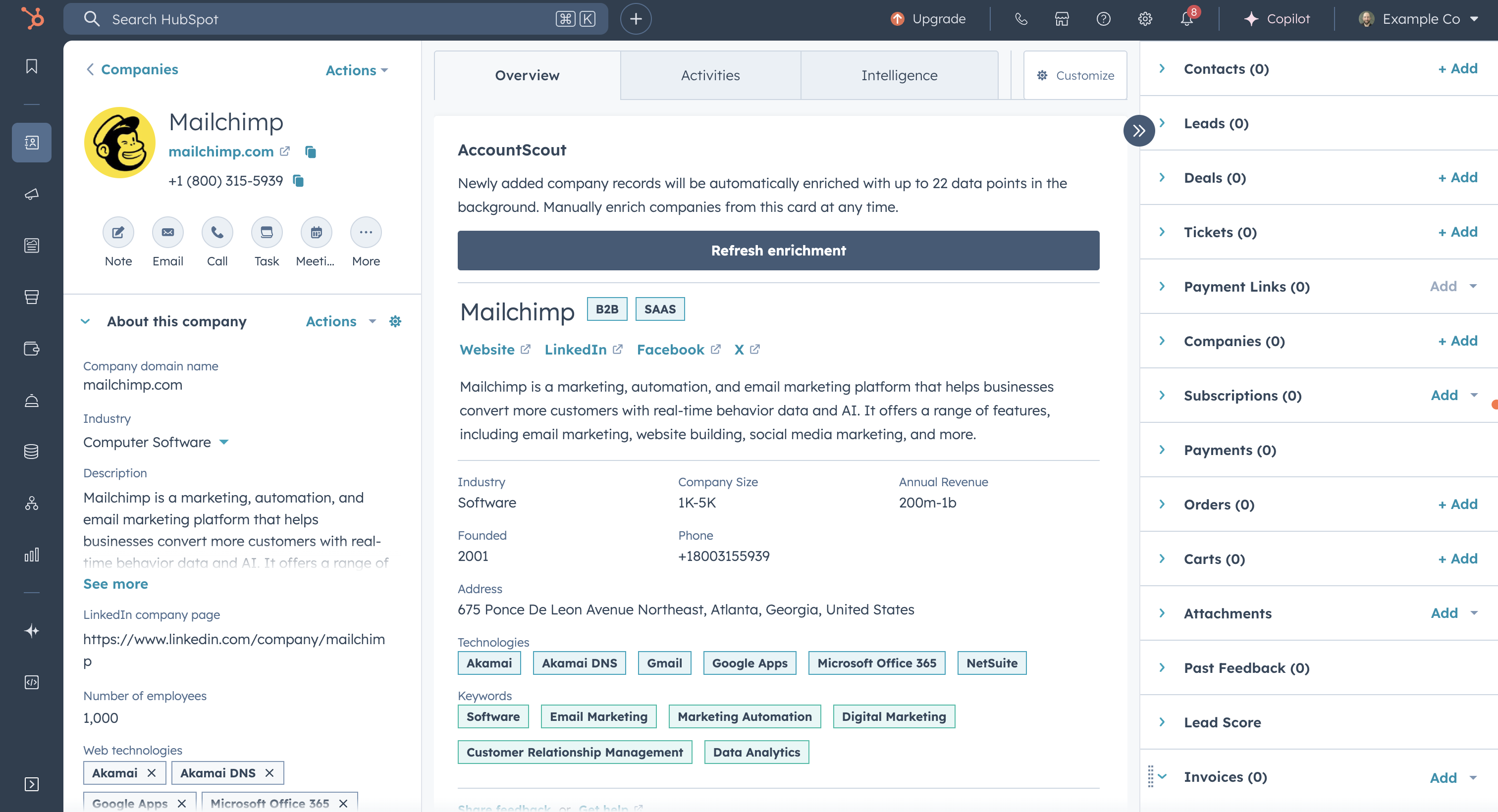
- The card will display the enriched data and update the corresponding HubSpot company properties
Understanding Enriched Data
AccountScout enriches the following 22 standard HubSpot company properties when data is available:
| Data Point | HubSpot Property (internal) | Description |
|---|---|---|
| Annual Revenue | annualrevenue | Stored as a number |
| City | city | Company headquarters city |
| Country/Region | country | Company headquarters country |
| Description | description | Company description from API response |
| Facebook Company Page | facebook_company_page | Facebook page URL |
| Industry | industry | Company industry classification |
| Is Public | is_public | Company public/private status |
| LinkedIn Bio | linkedinbio | Company LinkedIn page description |
| LinkedIn Company Page | linkedin_company_page | LinkedIn URL |
| Company Name | name | Company name |
| Number of Employees | numberofemployees | The number of employees who work for the company. |
| Phone Number | phone | Company phone contact |
| State/Region | state | Company headquarters state/region |
| Timezone | timezone | Timezone of company headquarters |
| Street Address | address | Street address of the company, including unit number. |
| Street Address 2 | address_2 | Additional address of the company. |
| Total Money Raised | total_money_raised | The total amount of money raised by the company. |
| Postal Code | zip | Postal or zip code of the company. |
| Twitter Handle | twitterhandle | The main twitter account of the company. |
| Website URL | website_url | The main website of the company. |
| Year Founded | founded_year | Year company was established. |
| Web Technologies | web_technologies | Technology stack used |
Important notes about data enrichment:
- By default AccountScout only updates empty properties and will not overwrite your existing data unless you explicitly request it in a workflow action
- The enriched data appears both in the AccountScout card and in the standard HubSpot company properties
- Data quality and coverage varies by company, so not all 22 properties will necessarily be populated for every company
Add the AccountScout card to your HubSpot company records
-
In HubSpot, navigate to Settings > Integrations > Connected Apps > AccountScout. Select the "App Cards" tab and click "Manage Locations" on the AccountScout card.
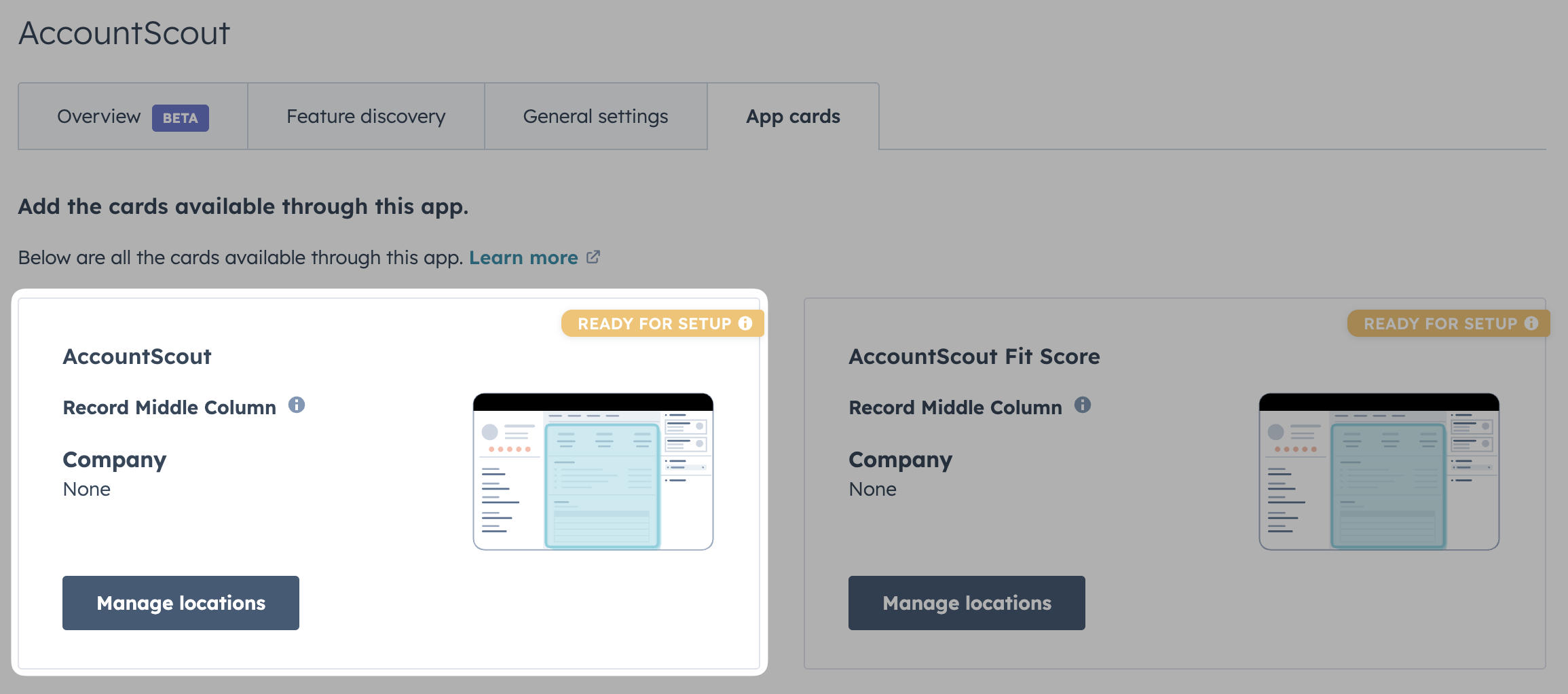
-
Check the AccountScout checkbox to add the card to the bottom of the selected company record view. If you have multiple company team views you may need to check multiple rows.
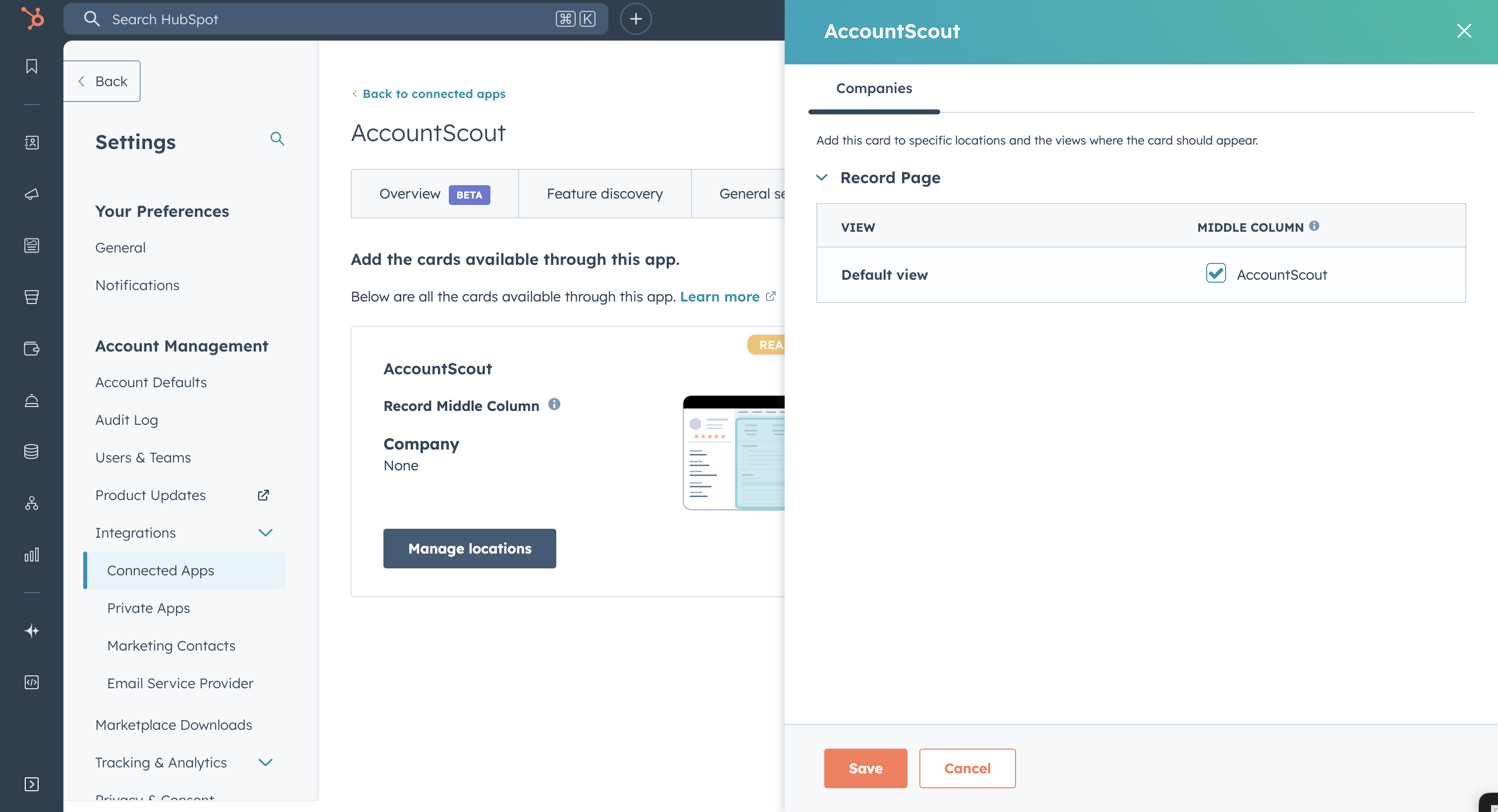
-
Click "Customize" to go to the full record customization settings page to update the order of cards, add additional cards or remove cards from the view.
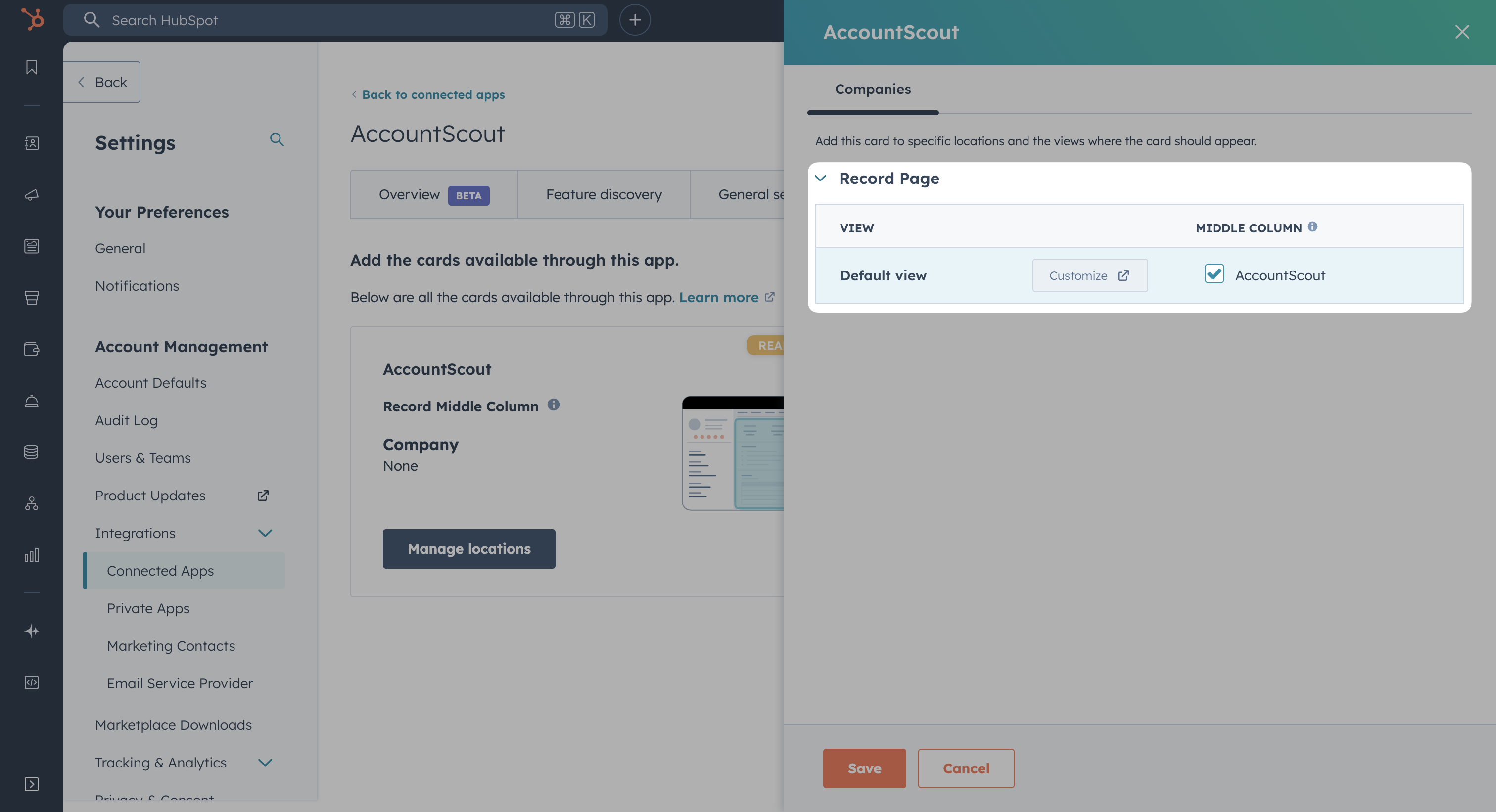
-
Select the view you want to customize (you may have multiple if you've created team-specific views)
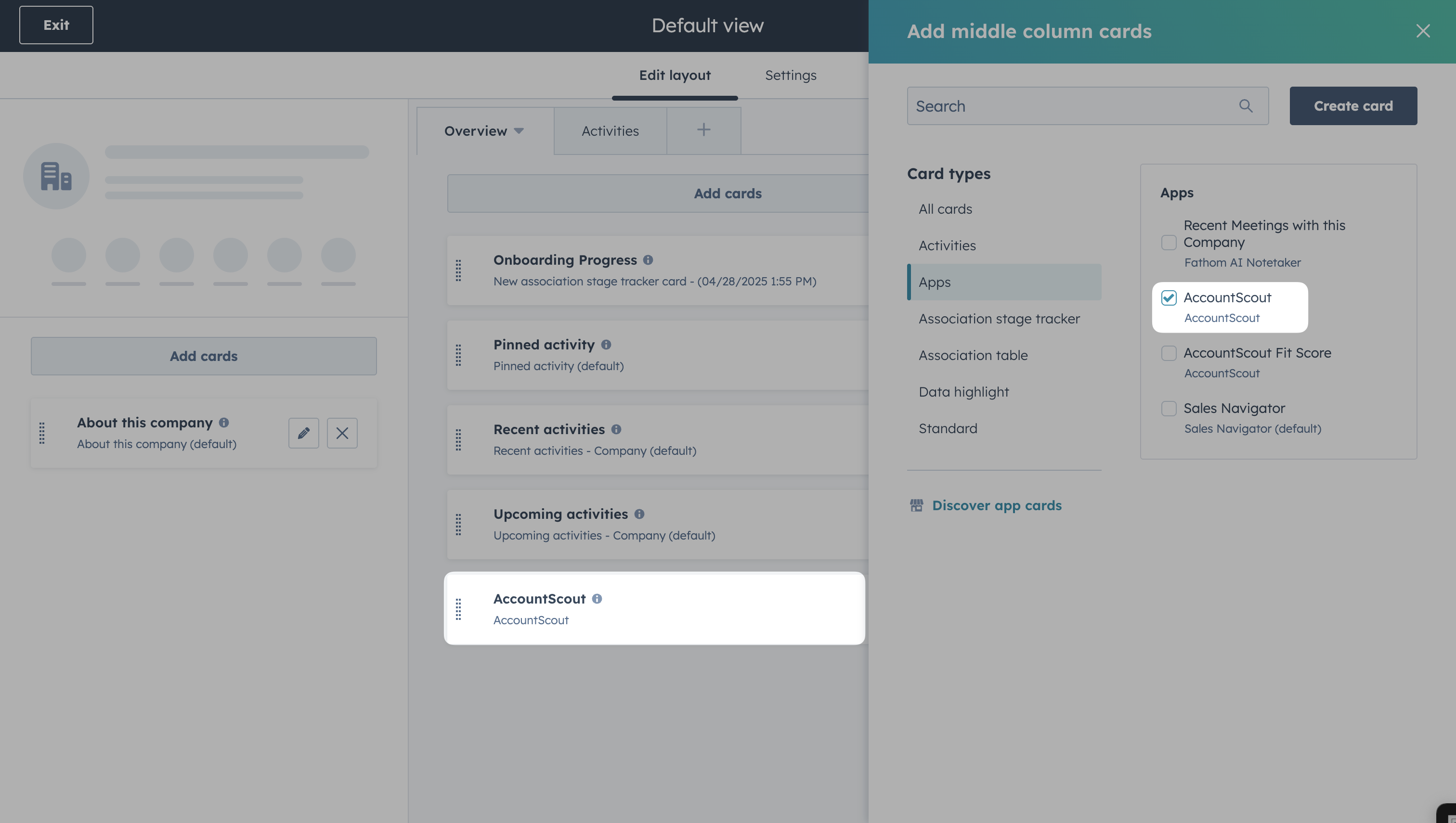
Edit from a company record
-
Access record customization settings from any company record.

-
Select the view you want to customize (you may have multiple if you've created team-specific views).
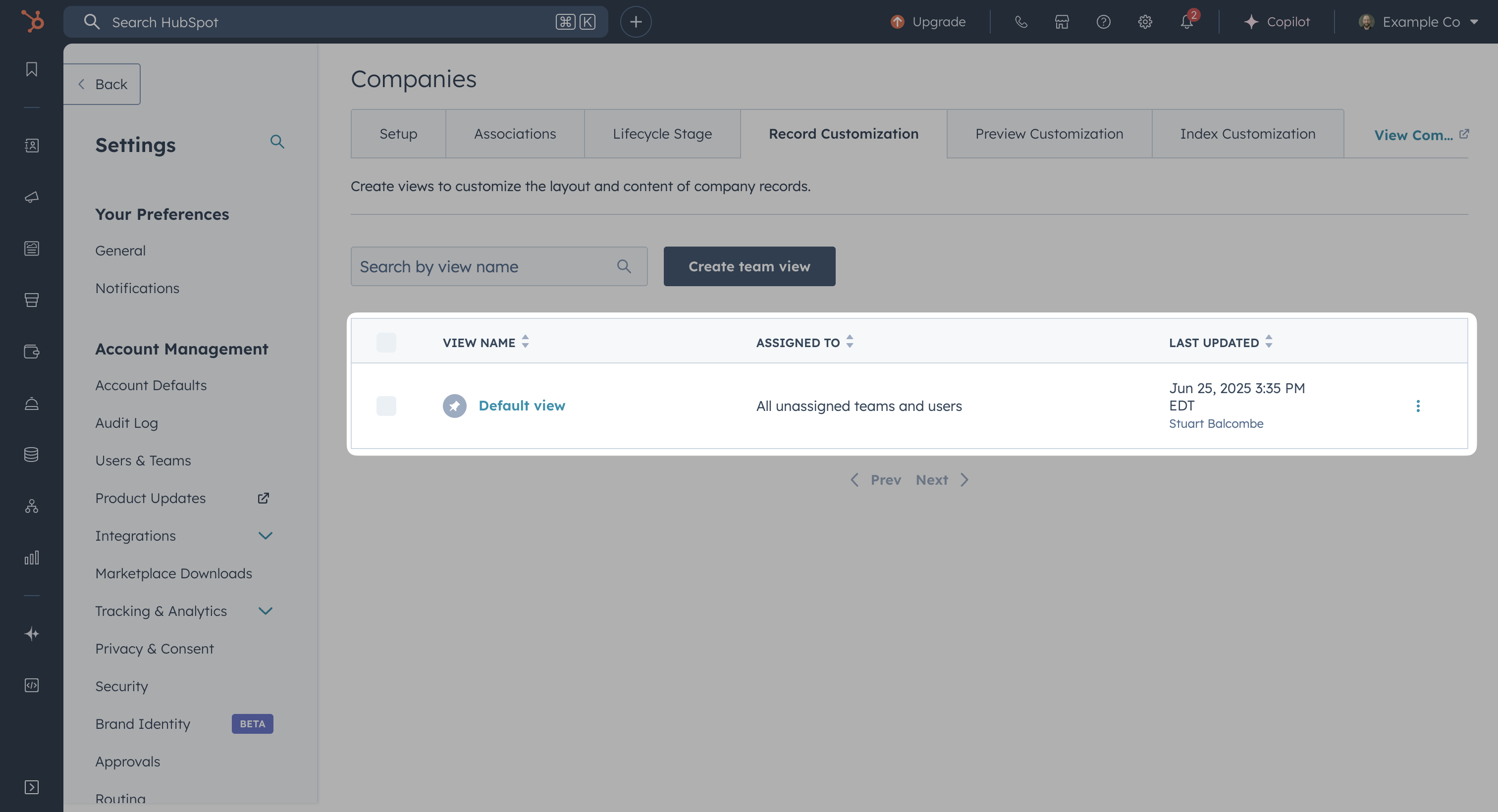
Note: If you have multiple team views, you'll need to add the AccountScout card to each view individually.
Workflow Actions for Bulk Enrichment (Paid Credits Only)
AccountScout Pro provides several workflow actions that enable advanced automation and enrichment capabilities. Each action is designed for specific use cases and offers unique features for enhancing your HubSpot data.
With AccountScout Pro, you gain access to HubSpot workflow actions that allow you to:
- Automatically trigger enrichment based on specific conditions
- Schedule batch enrichment of existing company records
- Map enriched data to custom company properties
To set up automated enrichment using AccountScouts enrichment action in HubSpot workflows:
- Navigate to Automation > Workflows in HubSpot
- Create a new workflow or edit an existing one
-
Set your enrollment criteria (which companies to enrich).
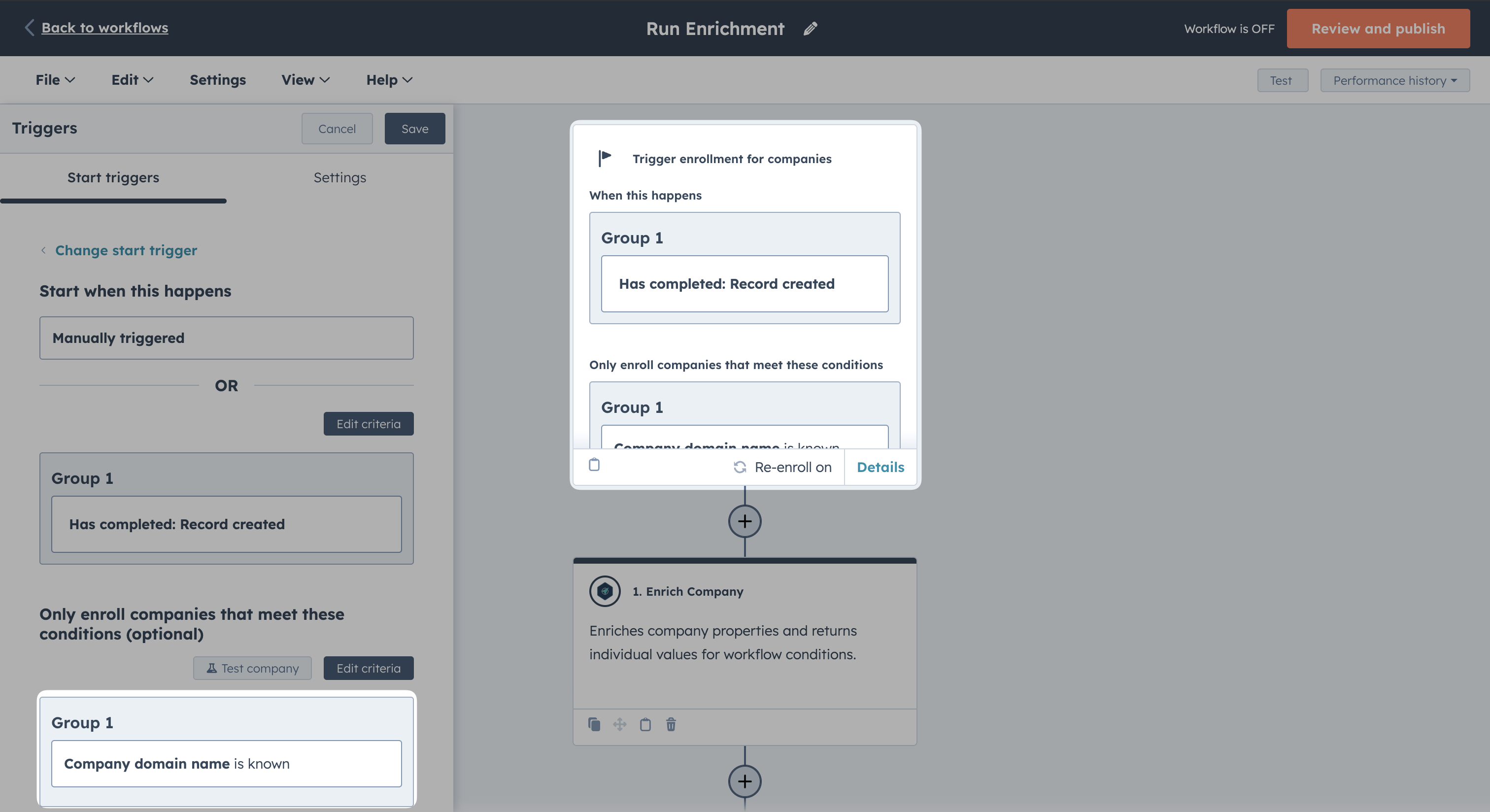
-
Add an action step and select the AccountScout "Enrich Company" action from the actions menu.
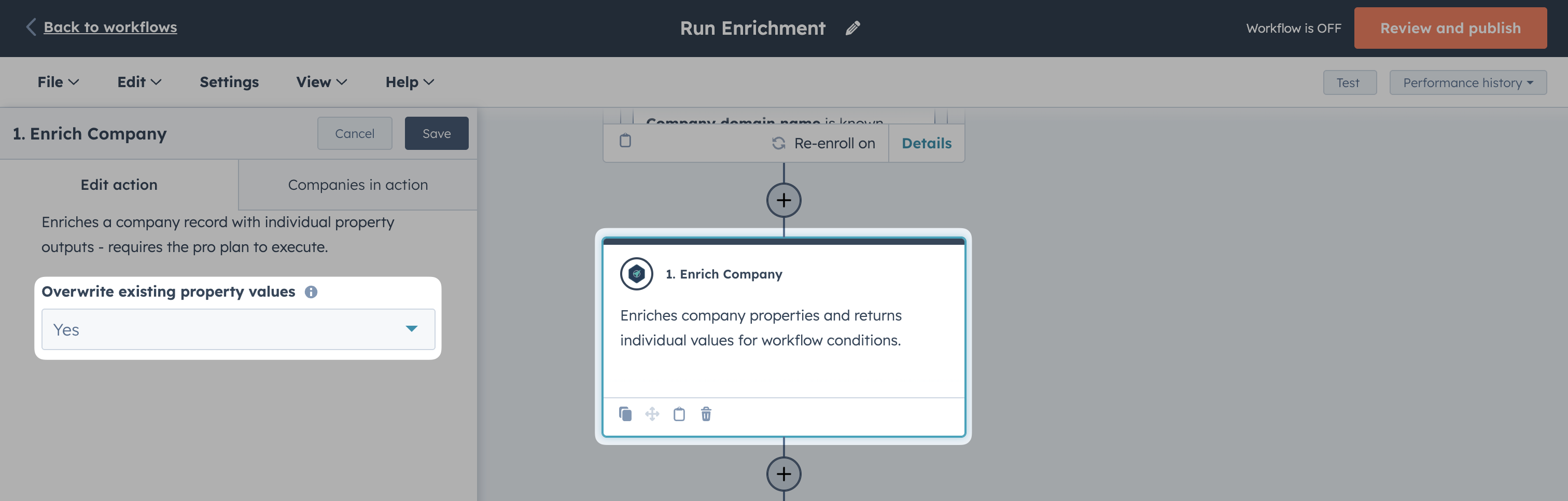
-
To map enriched company data (including the additional data points included with paid credits) to properties in your HubSpot portal, use the "Edit record" workflow action. Select:
- Record type: Company (Current Object)
- Property to edit: "NAICS Industry Code" in this example
- Choose a value: Action Outputs -> Enrich Company -> Select the data point
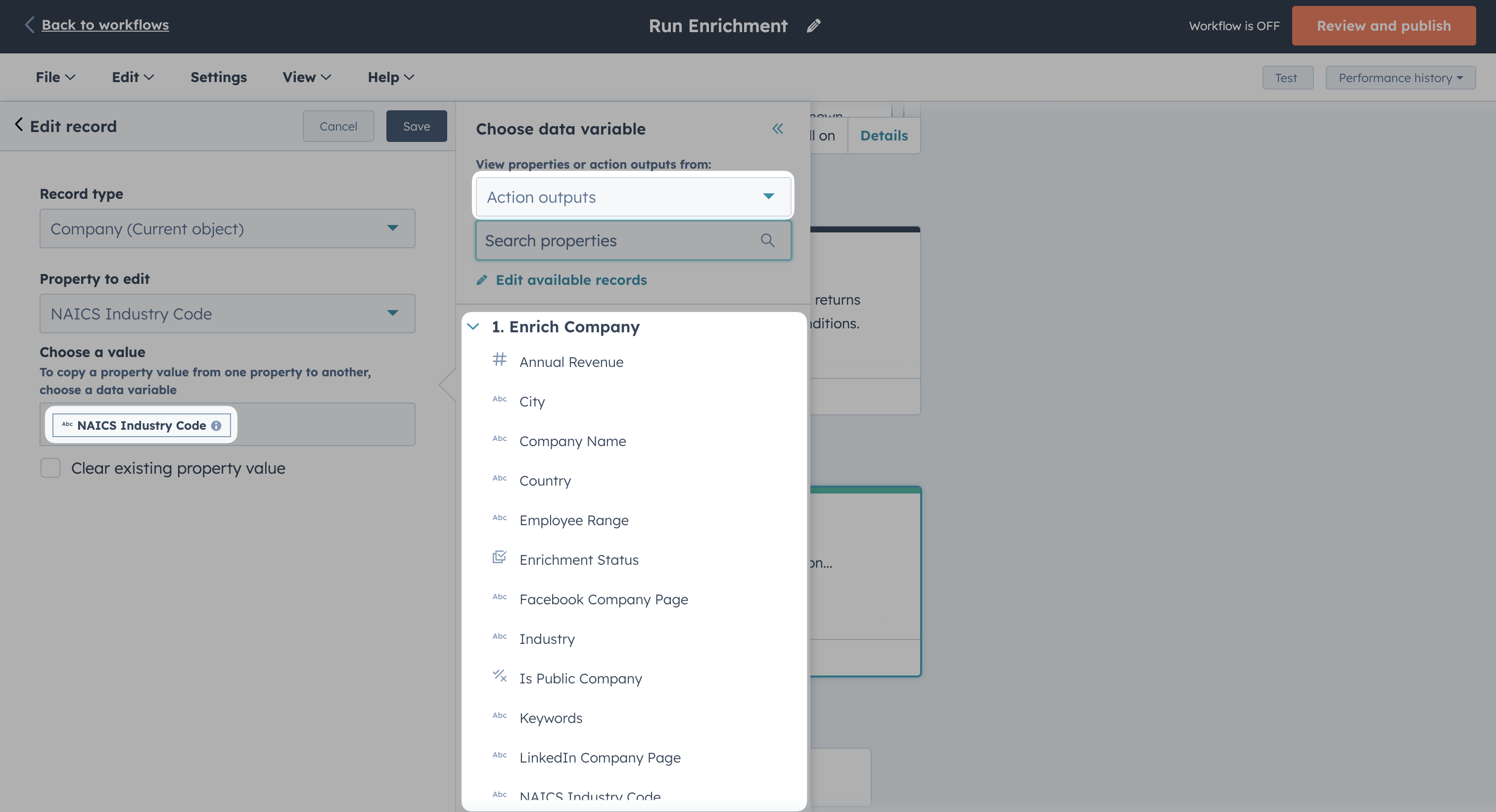
- Review and publish your workflow
Enrich Company Workflow Action
Overview
The "Enrich Company" workflow action provides comprehensive company data enrichment with both standard HubSpot properties and advanced data points available through paid credits.
Standard Output Fields (22 Core Properties)
The basic enrichment provides the 22 standard HubSpot company properties described in the table above, including company name, industry, revenue, employee count, location data, and social media profiles.
Enhanced Output Fields (Paid Credits)
With paid credits, the workflow action provides significantly more data points beyond the basic 22 properties:
NAICS Industry Classification:
- NAICS Industry Code & Name
- NAICS Sector Code & Name
- NAICS Subsector Code & Name
- NAICS Industry Group Code & Name
- NAICS National Industry Code & Name
Geographic Data:
- Country of Incorporation (ISO code)
- Country of Incorporation (full name)
- Enhanced address standardization
Business Intelligence:
- Logo URL
- Keywords and tags
- Enhanced web technologies analysis
- Detailed industry classifications
Advanced Mapping Options
The workflow action returns individual output fields that can be mapped to any HubSpot company properties, including:
- Custom enumeration properties
- Number fields for revenue and employee counts
- Date fields for founding year
- Boolean fields for public/private status
- Text fields for descriptions and social media URLs
Workflow Integration Examples
Use output fields in subsequent workflow steps:
1. Enrich Company (AccountScout)
2. IF NAICS Sector = "Technology"
→ Add to "Tech Companies" list
→ Assign to Tech Sales Rep
3. IF Annual Revenue > $10M
→ Create high-value deal
→ Notify Enterprise Sales Team
Enrich Contact Workflow Action
Overview
The "Enrich Contact" action discovers email addresses, phone numbers, and professional information for contact records using FullEnrich's 20+ provider waterfall.
Key Features
- Email Discovery: Finds and verifies primary and secondary email addresses
- Phone Number Discovery: Discovers work and mobile phone numbers
- Professional Data: Job titles, LinkedIn profiles, company information
- Multi-provider Waterfall: Uses 20+ data providers for maximum coverage
- Verification: Includes email verification status
Setup Instructions
- Navigate to Workflows in HubSpot (Automation > Workflows)
- Create or edit a workflow with contact enrollment criteria
- Add Action: Select "AccountScout" > "Enrich Contact"
- Configure Parameters:
- Enrichment Type: Select from available options (Pro plan required)
- LinkedIn URL Property: Map to contact's LinkedIn field (optional)
- Contact Name Property: Alternative to first/last name fields
- Company Name: Use {company} or {associatedcompany.name} tokens
- Overwrite Existing: Choose whether to update existing values
Output Fields Available
The action returns enriched data that can be used in subsequent workflow steps:
Contact Information:
- Primary Email
- All Emails Found
- Primary Phone Number
- All Phone Numbers Found
- First Name / Last Name
Professional Details:
- Job Title
- Contact Location
- LinkedIn Profile URL
- Company Name, Domain, Industry
- Company Size and Location
Verification & Status:
- Enrichment Status (Success/Partial/No Data/Error)
- Email Verification Status
- Status Message
Use Cases
- Lead Qualification: Enrich inbound leads with contact information
- Sales Outreach: Discover email addresses for cold outreach campaigns
- Contact Data Hygiene: Fill missing contact information in existing records
- Marketing Automation: Segment contacts based on enriched company data
Requirements
- Plan: Pro plan required for workflow execution
- Credits: Consumes contact enrichment credits per execution
- Permissions: Contact read/write permissions required
Custom Industry Workflow Action
Overview
The "Custom Industry" action uses AI to intelligently map companies to any enumeration property in your HubSpot portal, supporting both single-select and multi-checkbox properties.
Key Features
- AI-Powered Mapping: Uses OpenAI to analyze company data and match to your options
- Flexible Property Support: Works with any enumeration property you create
- Multi-Select Support: Handles both single-select and checkbox properties
- Confidence Scoring: Provides confidence ratings for mappings
- Fuzzy Matching: Finds matches even when options don't exactly match industry data
Setup Instructions
- Create Custom Property (if needed):
- Go to Settings > Properties > Company Properties
- Create enumeration property with your custom options
- Note: Property will appear in workflow action after creation
- Configure Workflow Action:
- Add "AccountScout" > "Custom Industry" action
- Property to Map To: Select your custom enumeration property
- Overwrite Existing: Choose whether to update existing values
Output Fields Available
- Mapping Status: Success/Skipped/No Match/Error
- Mapped Value: The selected option from your property
- Confidence Score: AI confidence rating (0-100)
- Mapping Method: How the match was determined
- Original Industry Data: Source data used for mapping
- Status Message: Detailed outcome description
Example Use Cases
Industry Specialization:
- Property: "Software Category"
- Options: "SaaS", "Enterprise Software", "Mobile Apps", "DevTools"
- Mapping: AI analyzes company data to categorize software companies
Market Segment:
- Property: "Target Market"
- Options: "SMB", "Mid-Market", "Enterprise", "Consumer"
- Mapping: Based on company size, revenue, and business model
Technology Stack:
- Property: "Primary Technology" (multi-select)
- Options: "React", "Python", "AWS", "Salesforce", "HubSpot"
- Mapping: Identifies multiple technologies used by the company
Requirements
- Plan: Pro plan required
- Custom Properties: Target property must exist in your portal
- Company Data: Works best with enriched company descriptions and industry data
Research Company Workflow Action
Overview
The "Research Company" action automates deep company research using custom AI agents to find specific data points for account prioritization and engagement.
Key Features
- Custom Prompts: Pre-built research prompts for common use cases
- AI Agent Research: Uses specialized agents to gather specific information
- Flexible Data Collection: Adapts to different research requirements
- Account Intelligence: Provides insights for sales and marketing teams
Setup Instructions
- Configure Workflow Action:
- Add "AccountScout" > "Research Company" action
- Select Custom Prompt: Choose from available research prompts
- Prompts are dynamically loaded based on your portal configuration
- Available Research Prompts (examples):
- Technology Stack Analysis
- Funding and Investment Research
- Competitive Intelligence
- Decision Maker Identification
- Growth Indicators Analysis
- Partnership Opportunities
Output Fields Available
- Research Data: Structured findings from the AI research
- Status Message: Outcome and any relevant notes
Use Cases
- Account Prioritization: Research growth indicators and funding status
- Sales Intelligence: Identify key decision makers and pain points
- Competitive Analysis: Understand competitive landscape and positioning
- Partnership Qualification: Research potential integration or partnership opportunities
- Market Research: Gather industry trends and company positioning data
Requirements
- Plan: Pro+ plan required for AI research capabilities
- Credits: Consumes research credits per execution (higher cost than basic enrichment)
- Processing Time: May take several minutes depending on research complexity
Test Company Domain Workflow Action
Overview
The "Test Company Domain" action validates company domains by checking DNS resolution, SSL certificates, redirects, and site status to recommend data quality actions.
Key Features
- Domain Validation: Checks if domains resolve and are accessible
- SSL Certificate Analysis: Validates SSL status and expiration dates
- Redirect Detection: Identifies domain redirects and final destinations
- Site Status Classification: Categorizes domains as live, parked, dead, etc.
- Automated Recommendations: Suggests workflow actions based on validation results
Setup Instructions
- Add Workflow Action:
- Select "AccountScout" > "Test Company Domain"
- No input fields required - uses company's domain property automatically
Output Fields Available
Validation Results:
- Validation Status: Valid/Redirect/Parked/Dead/SSL Error/Timeout/Invalid
- Final Resolved Domain: Ultimate destination after redirects
- DNS Resolves: Boolean - whether domain has valid DNS records
- SSL Valid: Boolean - whether SSL certificate is valid
- SSL Expiry Date: When SSL certificate expires
- Latency (ms): Response time for domain requests
Recommendations:
- Recommended Action: Automated suggestion for next steps
- Confidence: High/Medium/Low confidence in the recommendation
Recommended Actions Explained
- Keep & Enrich: Domain is valid, proceed with enrichment
- Update Domain to Final: Domain redirects, update to final destination
- Merge with Existing Company: Domain points to existing company
- Suppress Record: Domain is parked or dead, consider removing
- Manual Review: Uncertain status, requires human review
Workflow Branch Examples
IF Validation Status = "Valid"
→ Continue to Enrich Company
IF Recommended Action = "Update Domain to Final"
→ Update Domain Property with Final Domain value
→ Continue to Enrich Company
IF Validation Status = "Dead" OR "Parked"
→ Add to suppression list or manual review queue
Use Cases
- Data Quality: Clean up domain fields before enrichment
- List Hygiene: Identify and remove invalid companies
- Domain Standardization: Update redirected domains to final destinations
- Merge Detection: Identify duplicate companies with different domain formats
- SSL Monitoring: Track SSL certificate status for security compliance
Requirements
- Plan: Available on all plans
- Domain Field: Company must have domain property populated
- Processing: Real-time validation with network requests
Custom Data and Fit Scoring
Now that you have AccountScout set up in your HubSpot account, you can:
- Review your existing company records and manually enrich important accounts
- Set up workflows to bulk enrich company records (Pro tier)
- Leverage the enriched data for segmentation, personalization, and reporting
If you need more specific data to identify your best fit accounts, or hands on help to enable your team with data in HubSpot an ICP data sprint could be a good fit.